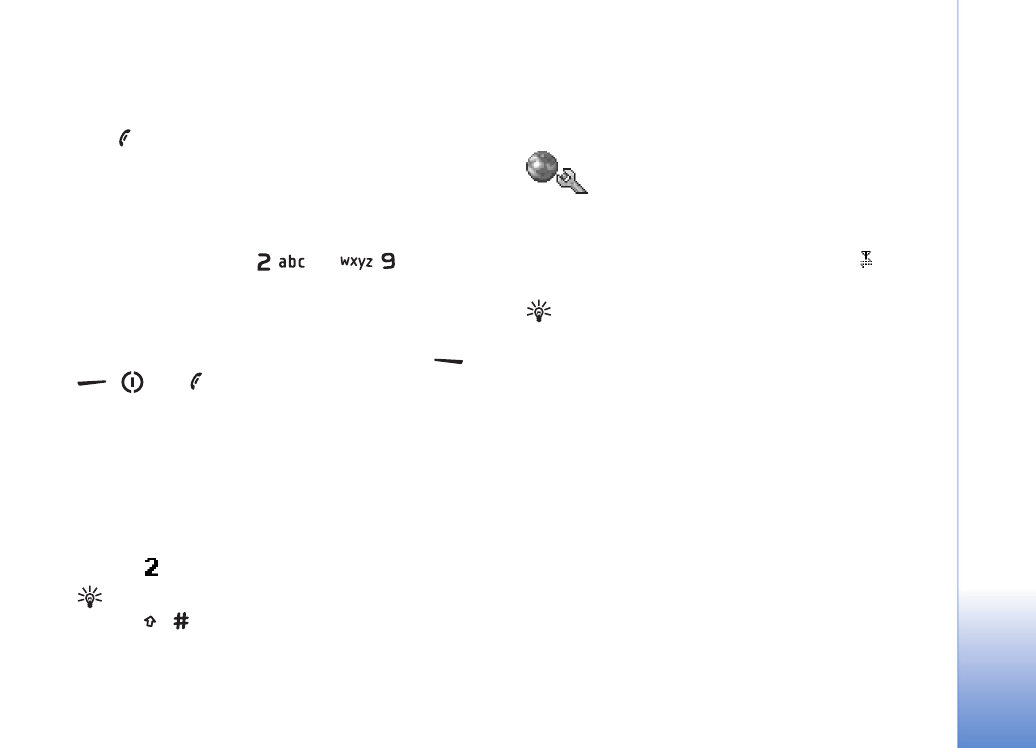
Connection settings
Data connections and access points
Your phone supports packet data connections (
), such as
GPRS in the GSM network.
Glossary: General packet radio service (GPRS) uses
packet data technology where information is sent in
short packets of data over the mobile network.
To establish a data connection, an access point is required.
You can define different kinds of access points, such as:
• MMS access point to send and receive multimedia
messages
• Access point for the Web application to view WML or
XHTML pages
• Internet access point (IAP) to send and receive e-mail
Check the kind of an access point you need with your
service provider for the service you wish to access. For
availability and subscription to packet data connection
services, contact your network operator or service
provider.
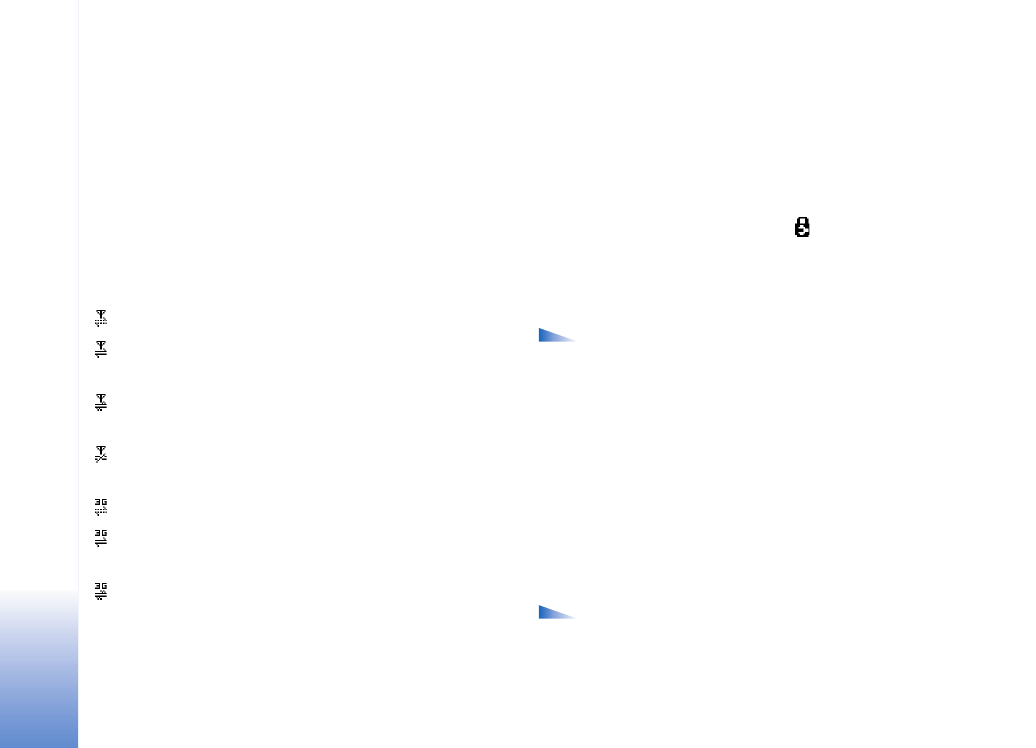
Tools
92
Copyright © 2005 Nokia. All rights reserved.
Packet data connections in GSM and UMTS
networks
When you use your phone in GSM and UMTS networks,
multiple data connections can be active at the same time,
access points can share a data connection. In the UMTS
network, data connections remain active during voice
calls. To check the active data connections, see
‘Connection manager’, p. 85.
The following indicators may be displayed below the
signal indicator, depending on which network you use:
GSM network, packet data is available in the network.
GSM network, packet data connection is active, data is
being transferred.
GSM network, multiple packet data connections are
active.
GSM network, packet data connection is on hold. (This
can happen during a voice call, for example.)
UMTS network, packet data is available in the network.
UMTS network, packet data connection is active, data
is being transferred.
UMTS network, multiple packet data connections are
active.
Receive access point settings
You may receive access point settings in a text message
from a service provider, or you may have preset access
point settings in your phone. See ‘Data and settings’, p. 52.
To create a new access point, select
Tools >
Settings >
Connection >
Access points
.
An access point may be protected (
) by your network
operator or service provider. Protected access points
cannot be edited or deleted.
Access points
Options in the
Access points
list are
Edit
,
New
access point
,
Delete
,
Help
, and
Exit
.
Follow the instructions given to you by your service
provider.
Connection name
—Give a descriptive name for the
connection.
Data bearer
—Depending on what data connection you
select, only certain setting fields are available. Fill in all
fields marked with
Must be defined
or with a red asterisk.
Other fields can be left empty, unless you have been
instructed otherwise by your service provider.
Options when editing access point settings are
Change
,
Advanced settings
,
Help
, and
Exit
.
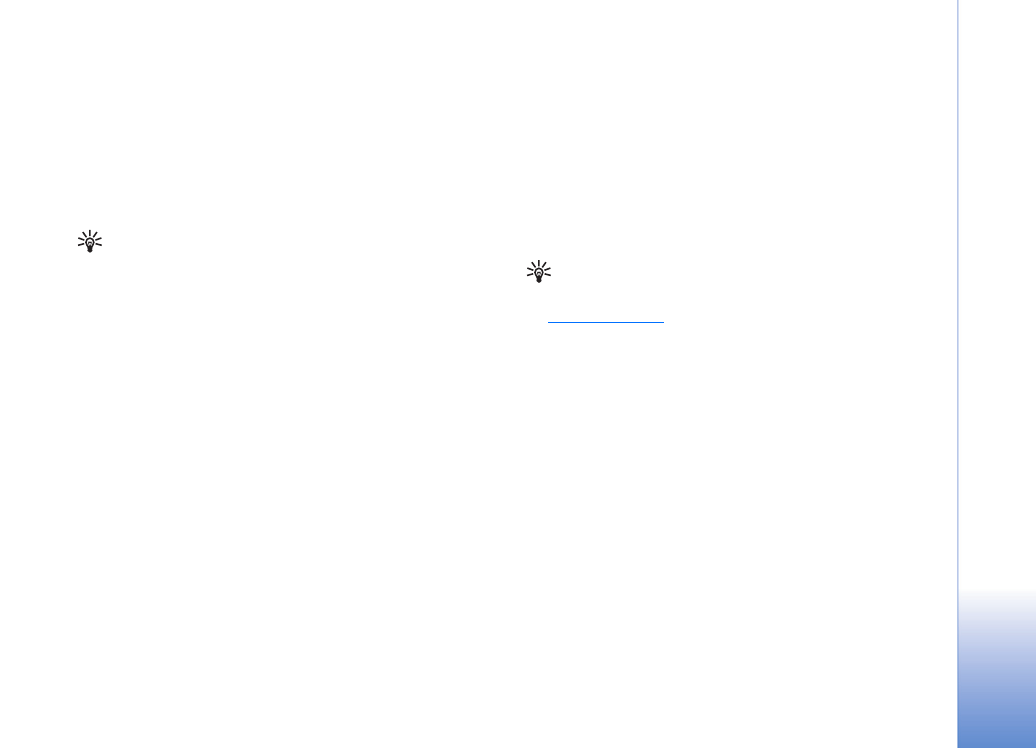
Tools
93
Copyright © 2005 Nokia. All rights reserved.
To be able to use a data connection, the network service
provider must support this feature, and if necessary,
activate it for your SIM card.
Access point name
(for packet data only)—The access
point name is needed to establish a connection to the
packet data and UMTS networks. You obtain the access
point name from your network operator or service provider.
Tip! See also ‘Receive MMS and e-mail settings’, p. 50,
‘E-mail’, p. 58, and ‘Access the Web’, p. 63.
User name
—The user name may be needed to make a data
connection, and is usually provided by the service provider.
The user name is often case-sensitive.
Prompt password
—If you must enter a new password
every time you log in to a server, or if you do not want to
save your password in the phone, choose
Yes
.
Password
—A password may be needed to make a data
connection, and is usually provided by the service provider.
The password is often case-sensitive.
Authentication
—Select
Normal
or
Secure
.
Homepage
—Depending on what you are setting up, write
the Web address or the address of the multimedia
messaging centre.
Select
Options
> Advanced settings
to change the
following settings:
Network type
—Select the Internet protocol type to use:
IPv4 settings
or
IPv6 settings
.
Phone IP address
—Enter the IP address of your phone.
Name servers
—In
Primary name server:
, enter the IP
address of the primary DNS server. In
Second. name
server:
, enter the IP address of the secondary DNS server.
Contact your Internet service provider to obtain these
addresses.
Glossary: The domain name service (DNS) is an
Internet service that translates domain names such as
www.nokia.com
into IP addresses like
192.100.124.195.
Proxy serv. address
—Define the address for the proxy
server.
Proxy port number
—Enter the proxy port number.
Packet data
The packet data settings affect all access points using a
packet data connection.
Packet data conn.
—If you select
When available
and you
are in a network that supports packet data, the phone
registers to the packet data network. Also, starting an
active packet data connection is quicker (for example, to
send and receive e-mail). If you select
When needed
, the
phone uses a packet data connection only if you start an
application or action that needs it. If there is no packet
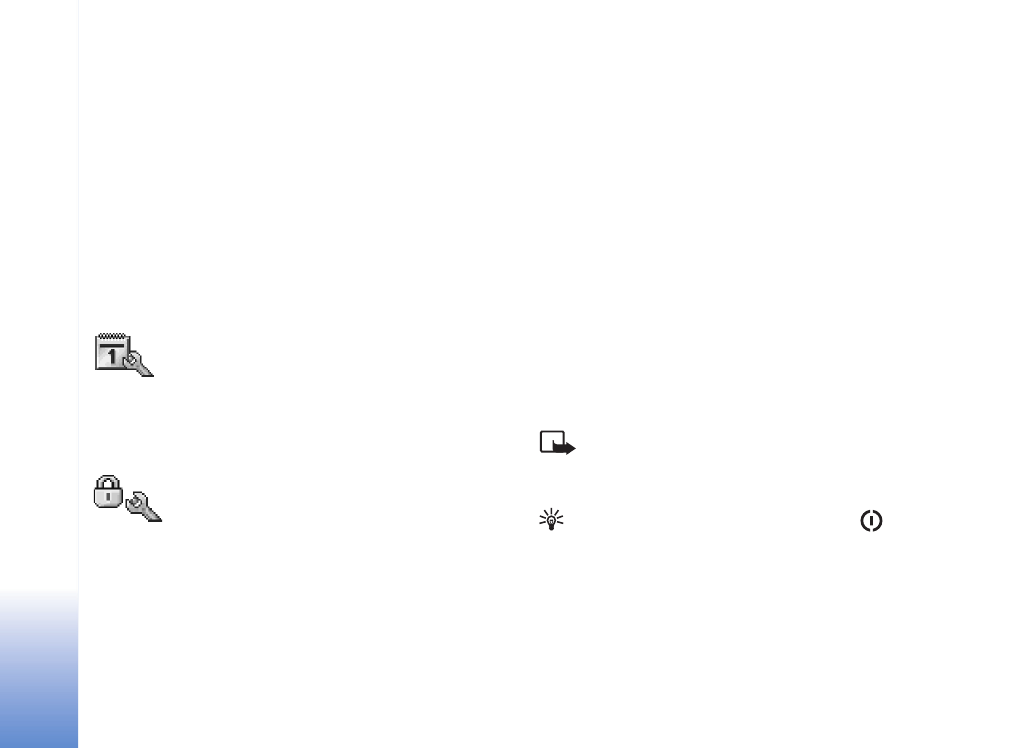
Tools
94
Copyright © 2005 Nokia. All rights reserved.
data coverage and you select
When available
, the phone
periodically tries to establish a packet data connection.
Access point
—The access point name is needed to use
your phone as a packet data modem to your computer.
Configurations
You may receive trusted server settings from your network
operator or service provider in a configuration message, or
the settings may be stored on your SIM or USIM card. You
can save these settings to your phone, view or delete them
in
Configurations
.