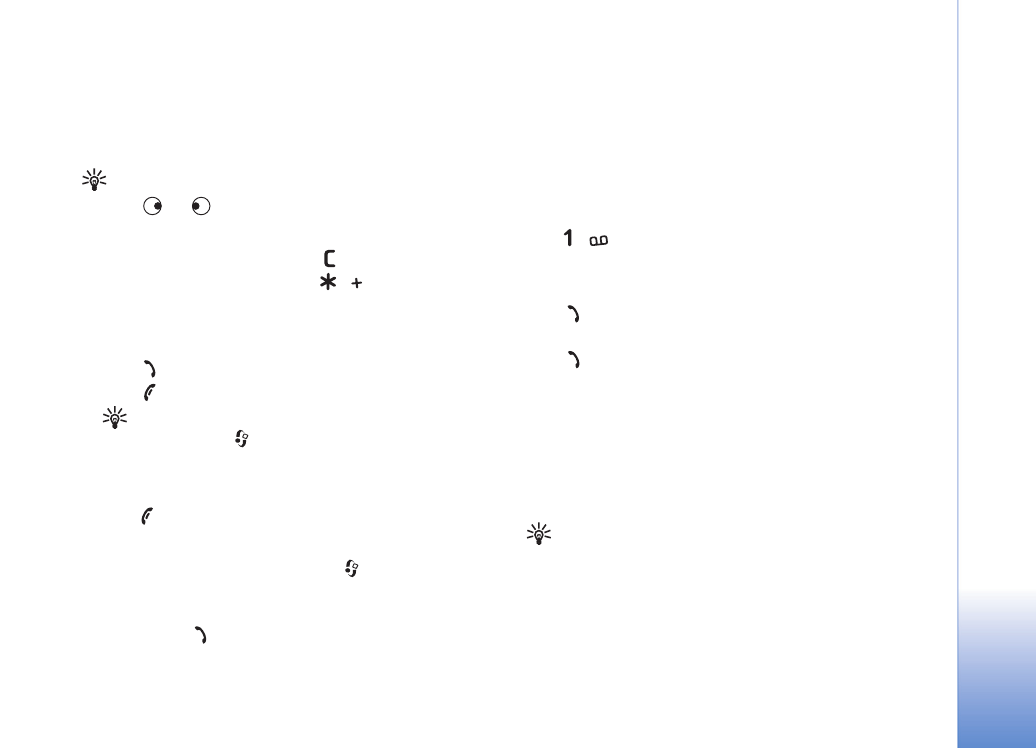
Video call
When you make a video call, you can see a real-time,
two-way video between you and the recipient of the call.
The video image captured by either camera in your phone
will be shown to the video call recipient.
Tip! Use the camera lens cover to switch between the
front and back cameras. See ‘Camera’, p. 33
To be able to make a video call, you need to have a USIM
card and be in the coverage of a UMTS network. For
availability of and subscription to video call services,
contact your network operator or service provider. A video
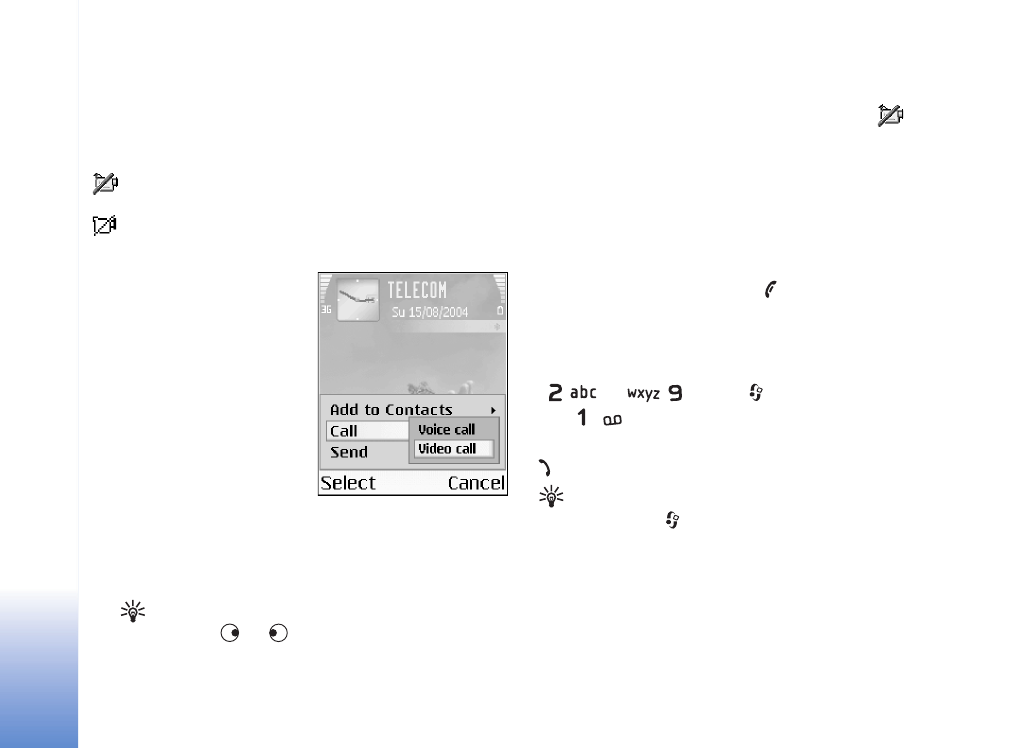
Make
calls
24
Copyright © 2005 Nokia. All rights reserved.
call can only be made between two parties. The video call
can be made to a compatible mobile phone or an ISDN
client. Video calls cannot be made while there is another
voice, video, or data call active.
Icons:
You are not receiving video (either the recipient is not
sending video, or the network is not transmitting it).
You have denied video sending from your phone. To
send a still image instead, see ‘Call settings’, p. 90.
1
To start a video call, enter
the phone number in the
standby mode, or select
Contacts
, and select a
contact. Then select
Options >
Call >
Video
call
.
2
Starting a video call may
take a while.
Waiting for
image
is shown.
If the call is not successful
(for example, video calls are not supported by the
network, or the receiving device is not compatible) you
are asked if you want to try a normal call or send a
message instead.
Tip! To increase or decrease the volume during a
call,
press
or .
The video call is active when you can see two video
images and hear the sound through the loudspeaker.
The call recipient may deny video sending (
), in
which case you may see a still image or a grey
background graphic. You will hear the sound.
Select
Enable
/
Disable
:
Sending video
,
Sending audio
or
Sending audio & video
if you want to change
between showing video or hearing only sound.
Select
Zoom in
or
Zoom out
to zoom your own image.
Zoom indicator is shown on the top of the display.
3
To end the video call, press
.