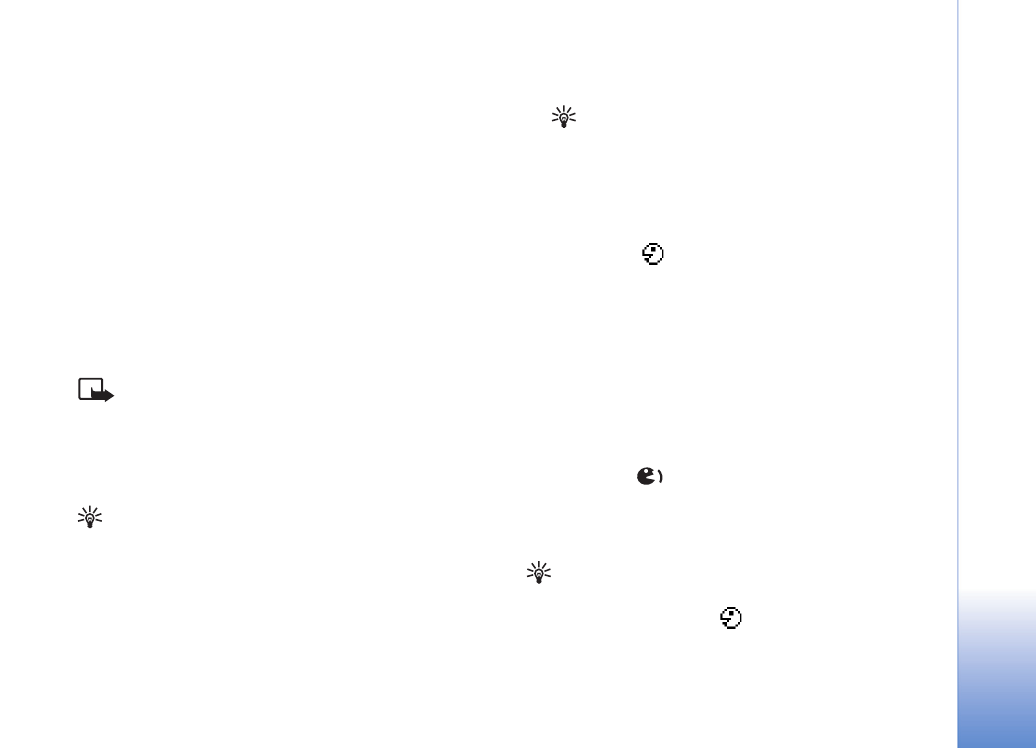
Add a voice tag
Example: You can use a person’s name as a voice tag
(for example, ’John’s mobile’).
You can have only one voice tag per contact card. You can
add a voice tag to up to 50 phone numbers.
1
In
Contacts
, open the contact card to which you want
to add a voice tag.
2
Scroll to the number to which you want to add the
voice tag, and select
Options >
Add voice tag
.
Tip! To view a list of voice tags you have defined,
select
Contacts >
Options >
Contacts info >
Voice
tags
.
3
Select
Start
to record a voice tag. After the starting
tone, say clearly the words you want to record as a
voice tag. Wait until the phone plays the recorded tag
and saves it.
is displayed next to the number in the
contact card, indicating that a voice tag has been
added to it.